 Joomla! is a great open source tool for making great websites with very little effort and absolutely no cost !
Joomla! is a great open source tool for making great websites with very little effort and absolutely no cost !I wanted to host a website on my computer and I was really impressed with the features offered by Joomla! I found it to be a pain in the neck to install it on my Fedora 9 desktop though. So, I thought of writing a beginner's review of how to install Joomla! on a linux machine. The key steps in the installation are
1) Login as root
$ su -
2) Installing Apache server, MySQL server and php
$ yum -y install mysql mysql-libs php-mysql mysql-server php-cli php-common php-pdo php-mysql php-ldap httpd php
3) Configuring Apache server
Add following lines to /etc/httpd/conf/httpd.conf
#**********************************************
ServerName SERVERNAME
NameVirtualHost IP_ADDRESS
DocumentRoot PATH
DocumentRoot PATH
ServerName SERVERNAME
#**********************************************
Replace the bold entries with the appropriate values.
4) Starting Apache and MySQL services
$ service httpd start
$ service mysqld start
5) Make sure to configure firewall to allow http connections to your computer
$ system-config-firewall &
Check the WWW(HTTP) 80/TCP box
6) Joomla Installation
$ mkdir /home/www/
$ cd /home/www/
$ mkdir Joomla
$ cd Joomla
$ untar Joomla 1.5
$ chmod -R 755 /home/www/
Making configuration.php writable
$ touch configuration.php
$ chmod 777 configuration.php
Open firefox (or any other web browser) and type
http://IP_ADDRESS/Joomla/
Complete Installation following page 8 of Joomla! v 1.5 Quick Start Guide written by Kevin Hayne.
$ rm -rf installation/

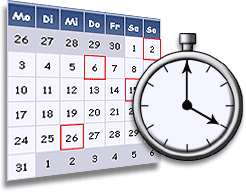





0 comments:
Post a Comment